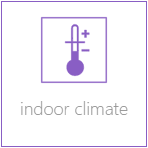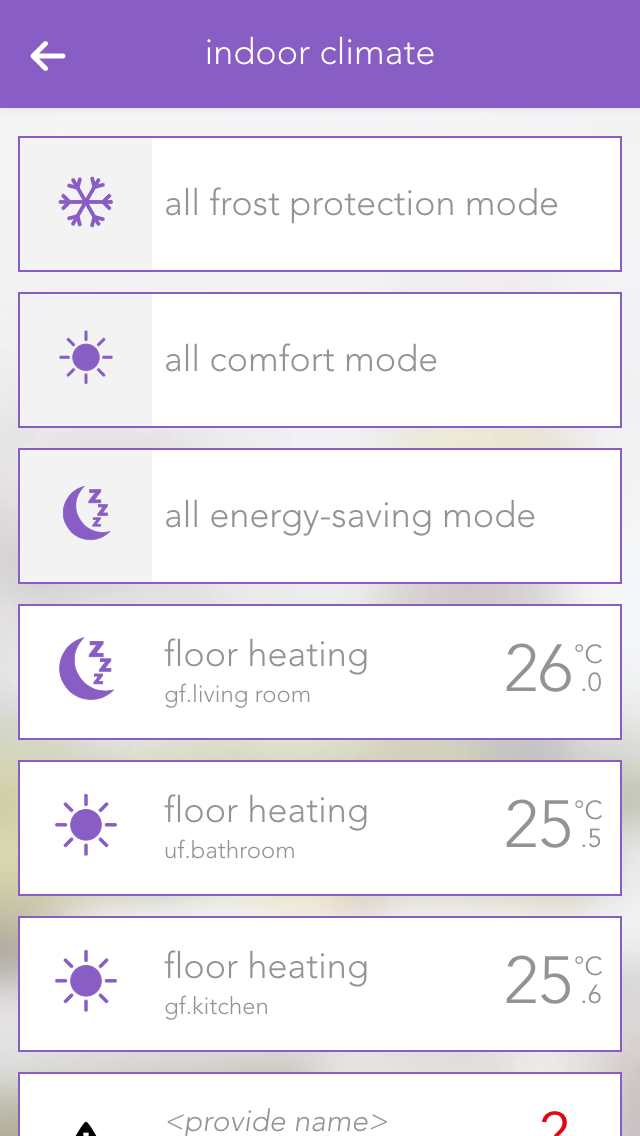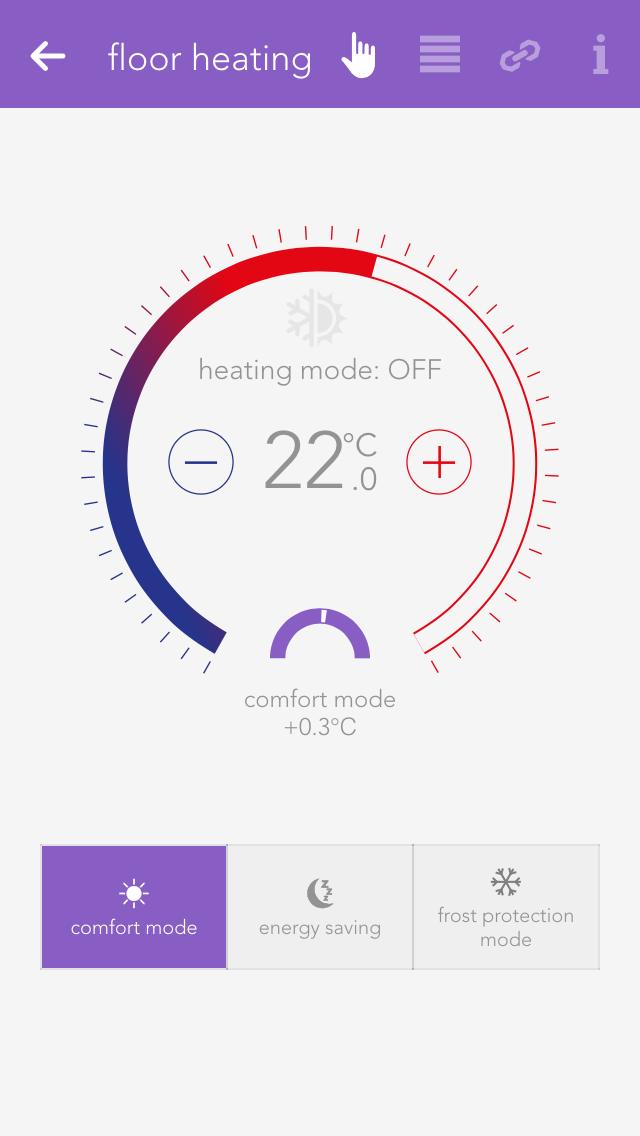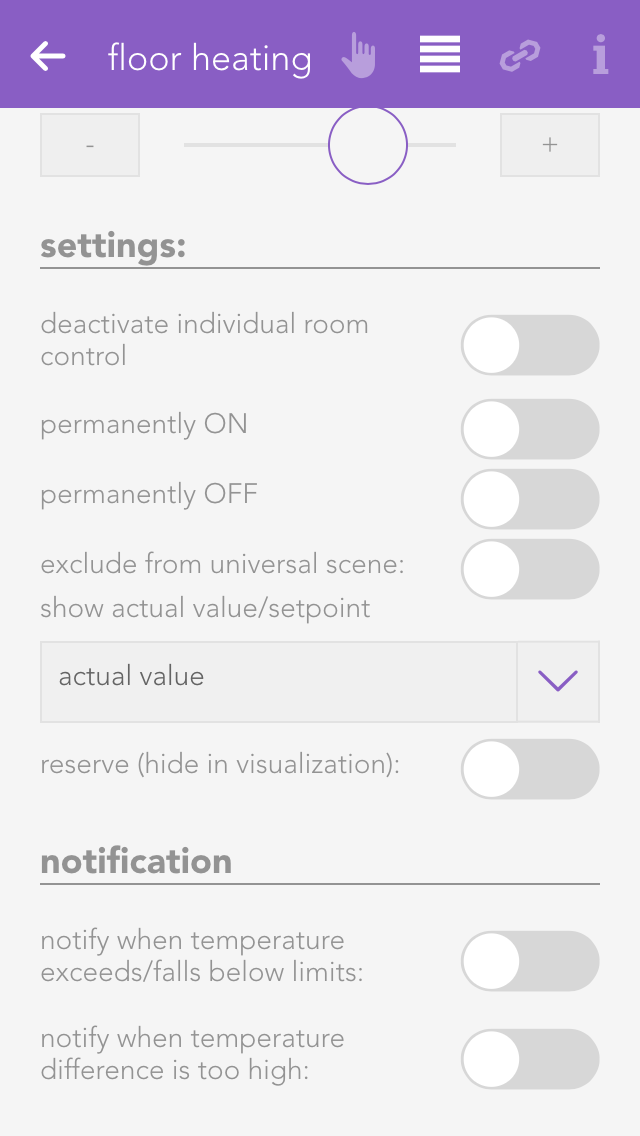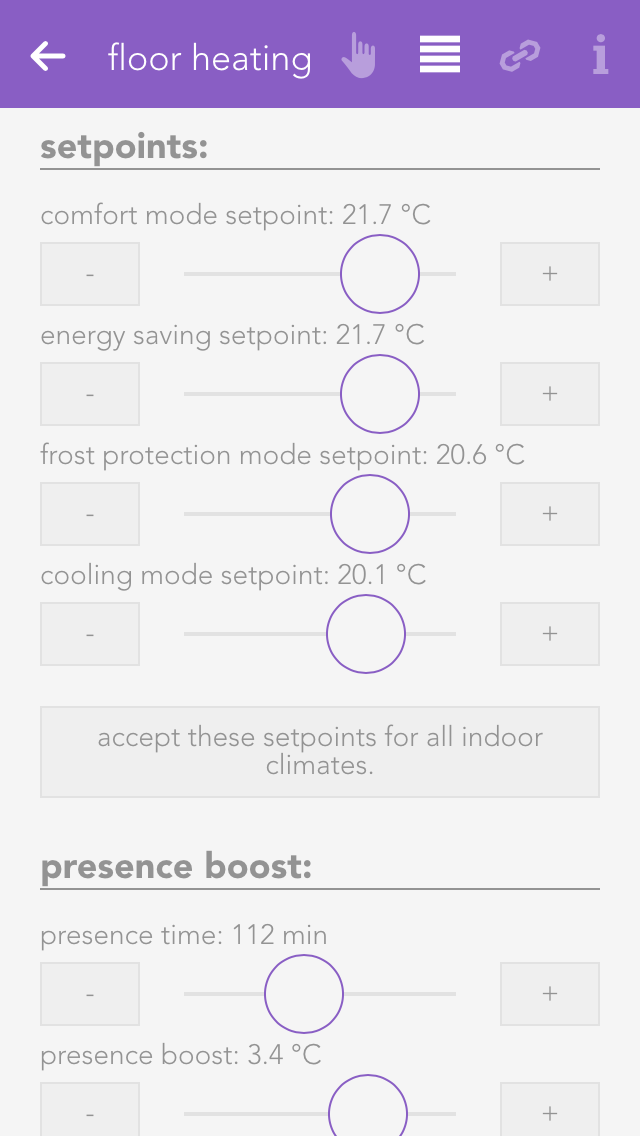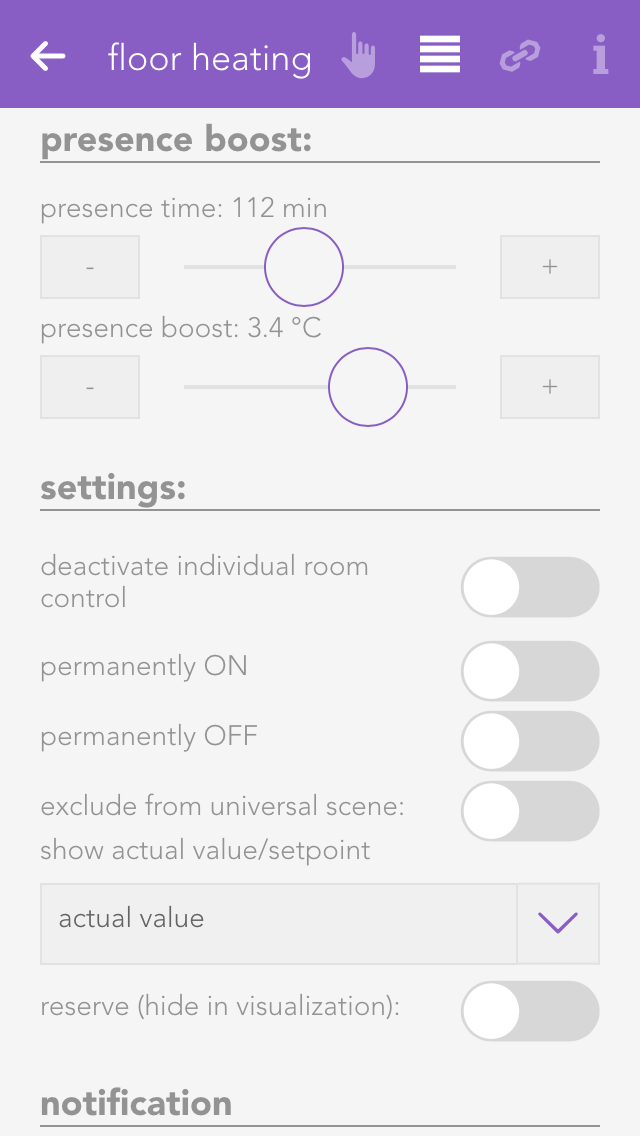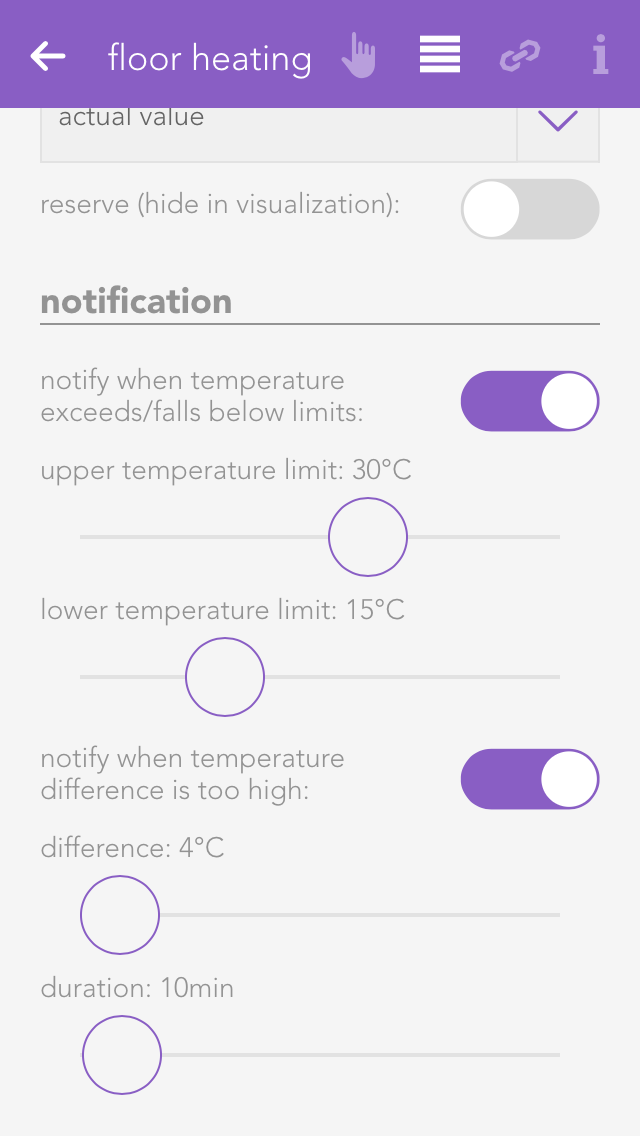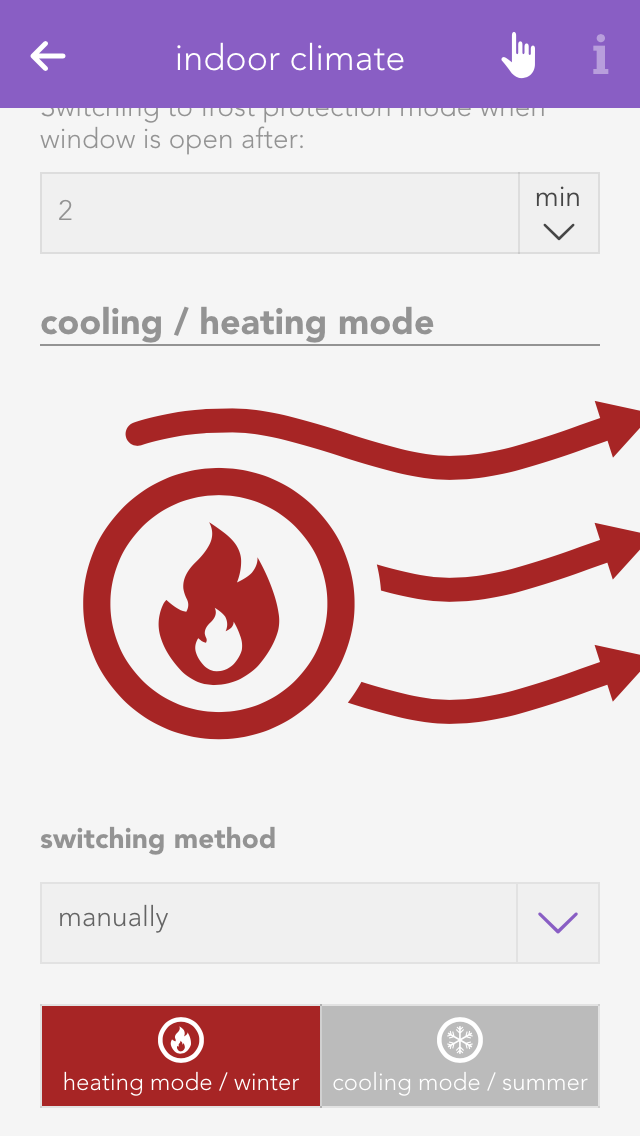Mode
If you have a module type C1114, you can only select FBR or FRB as actual value, i.e. you can only connect the module input with one room control panel. If the module is type C1244 you can select a PT1000 actual value or an external signal as an actual value, i.e. you can only connect one PT1000 to the module input and no control panel.
FBR
In FBR mode, all values are taken from the connected control panel. This includes the current room temperature, the operating mode, the temperature offset and the presence-based temperature increase. The mode can only be changed via the app if the auto-operating mode has been selected.
FBR only actual value
In FBR mode, the actual value is only taken from the room control panel. All other values are ignored.
PT1000 actual value
If you have connected a PT1000 to the module input, then you must select mode PT1000 actual value.
External actual value
All values from the room control panel are ignored in the mode “external actual value” and the actual value is provided by the evonHOME controller. A source for the actual value must be entered in the link panel.
Permanent ON/OFF
The valve output can be permanently switched on or off, independently of the current temperature and the current operating mode.
Remove from universal scene
The valve output can be permanently switched on or off, independently of the current temperature and the current operating mode.
Display actual/desired value
This value determines whether the actual or desired value should be displayed in the object panel.
Reserve
Even if not all room climate channels are connected to a module, all four control elements are still displayed for this module. If you want to hide these unconnected control elements, then mark them as reserved. You can unhide them via the app “hardware” (all apps – “hardware”).