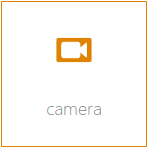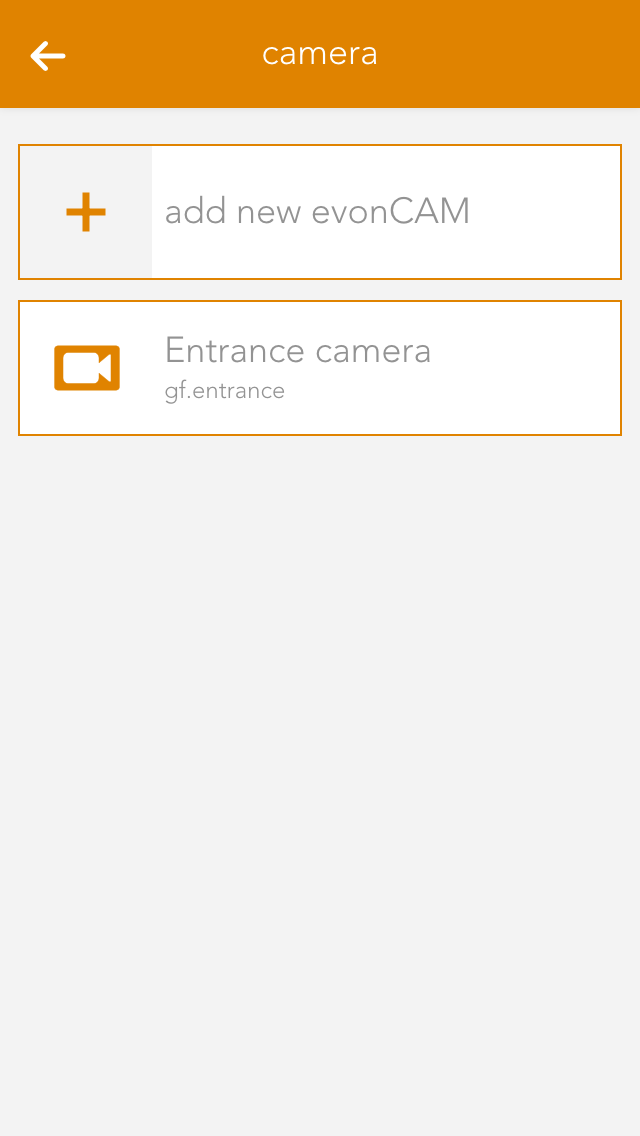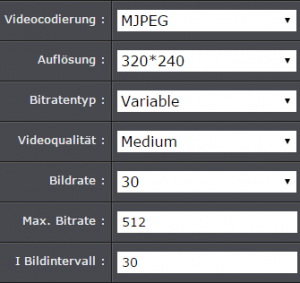Camera
The app “TrendNet” lets you integrate a TrendNet camera (“TV-IP310PI”) into your system. You only need the IP address of your camera.
The TrendNet camera app is located under “all apps” – “camera”.
Currently, only the IP TrendNet Camera TV-IP310PI is supported by evonHOME.
Configuration
To correctly configure the camera, enter the IP address of the camera into your browser.
Select the tab “extended” and activate the boxes “RTSP” and “HTTP” under “authentication”.
Then click on “video”, select “H.264” under “video coding” and enter the value “1280*720P” under “resolution”.
Now select “MJPEG” under “video coding” and enter the following values (see screenshot).
Your camera is now configured.
Operation
You can connect a TrendNet camera to a door, so that you can always see who is standing in front of your door. The chapter “door” explains how you can achieve this. If you do not want to connect the camera to a door, you can simply view the snapshot in the operator panel or in the object panel (if you adjust the size of the object panel).