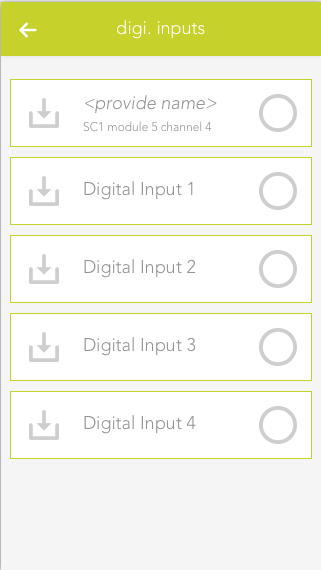Detector
The Detector app allows you to use a digital input for alarms/notifications. This can be useful in cases like when you want to connect a fire alarm to your evon Smart Home.

The Detector app is located under “all apps” – “Detector”.

The Detector app allows you to use a digital input for alarms/notifications. This can be useful in cases like when you want to connect a fire alarm to your evon Smart Home.

The Detector app is located under “all apps” – “Detector”.
To create a Detector, you will need a digital module ("evon Smart Home Digital 1180" or "evon Smart Home Digital 1344") with an digital input. Then, follow these steps:
Navigate to the app 'Digital Inputs', which you can find under 'All Apps'.
Select the desired digital input, which you want to use as a Detector.
Navigate to the settings of the chosen digital input and change its mode to 'Detector'.
The Digital Input changed into a Detector and can now be found in the 'Detector' app.
Each Detector allows you to configure the triggered alarms. Here you will find the description about all available options.
Type
This are pre configured settings for different use cases. Each one comes with a predefined notification text, settings and specific icon.
Alarm after
Defines the timespan for which a signal has to be active on the digital input to trigger an alarm.
Notification
Here you can choose to receive a notification once an alarm gets triggered.
Notification text
Set the text you want to see in the notification.
Alarm must be acknowledged
If this option is active, an active alarm has to be manually terminated instead of ending once the input signal stops.
Reserve (hide in visualization)
Once active, the Detector will be hidden in the visualization.
Icon
Defines which image should be used for this Detector.
Alarm Output
You can choose a digital output, which will be triggered in case of an alarm, here.
Mode
Here, the Digital Input which is used for this Detector can be switched back to another mode.
Simulation on
Activates the simulation and allows you to set a value via the setting 'Simulation Value'. Attention: If the simulation is active, real values are ignored!
Simulation Value
Change the simulated value with this setting.
After you changed a Digital Input into a Detector, it will react to incoming signals and trigger an alarm, depending on its configuration.
A detector will display if his input is currently active and if it is triggering an alarm.
Der Melder bietet folgende Auslöser für evon Smart Home Szenen (Wenn...):
- Alarm wurde ausgelöst: Der Alarm des Melders wurde ausgelöst
- Alarm wurde beendet: Der Alarm des Melders wurde beendet