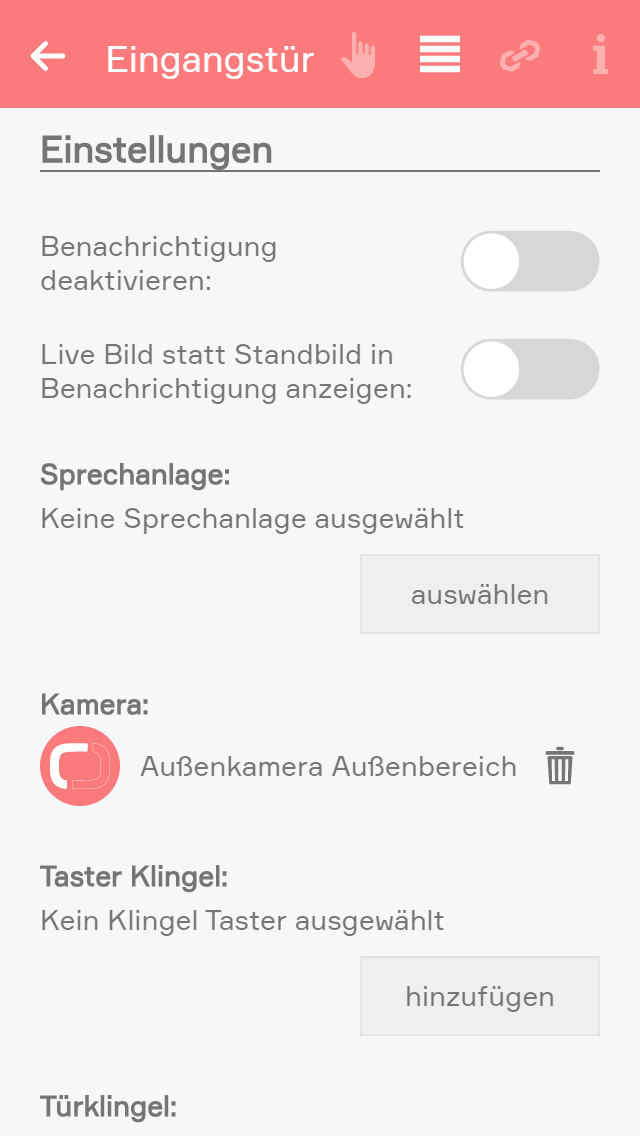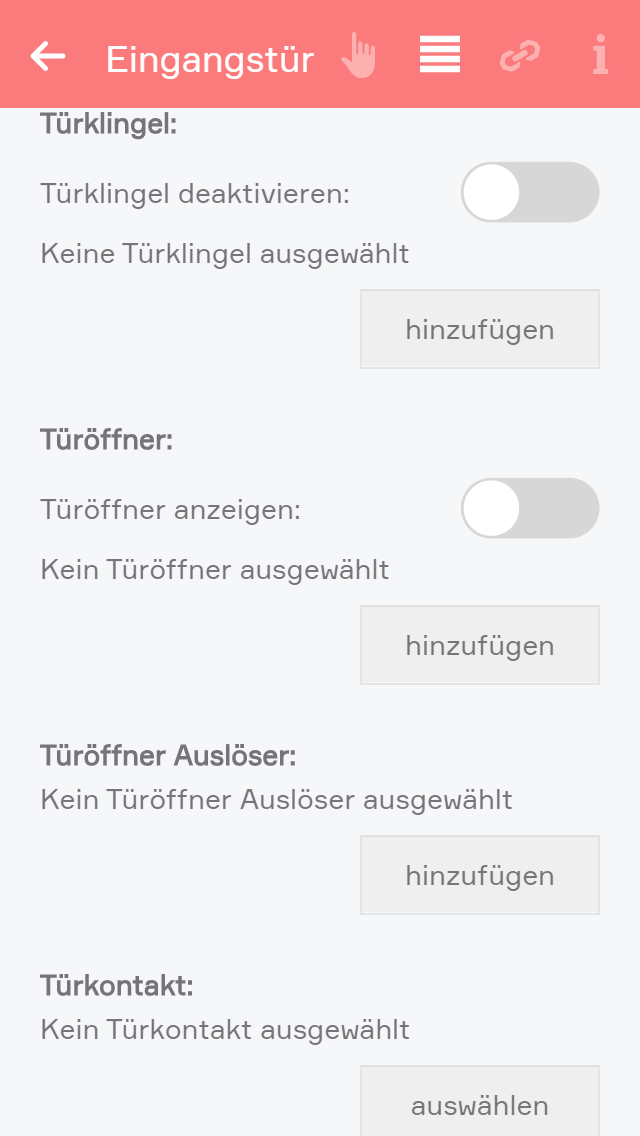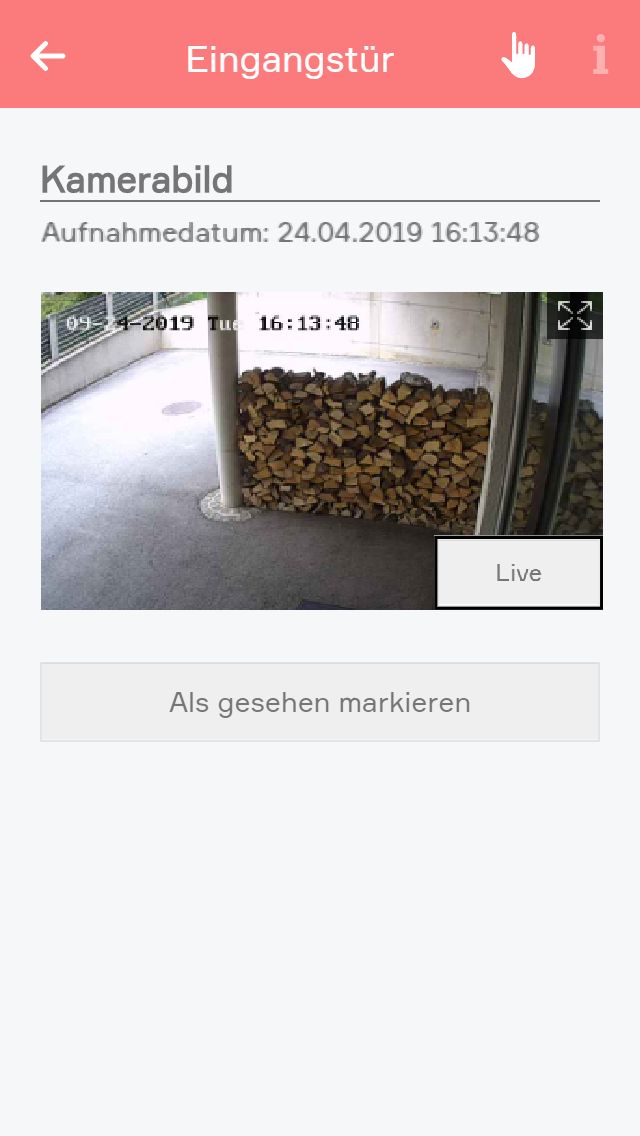Door
The app “door” lets you create a door for your evon Smart Home. You can link a camera, a bellring button, a bellring and a door opener contact to such a door.
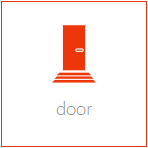
The app “door” is located under “all apps” – “door”.

The app “door” lets you create a door for your evon Smart Home. You can link a camera, a bellring button, a bellring and a door opener contact to such a door.
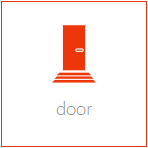
The app “door” is located under “all apps” – “door”.
Intercom
Choose a connected intercom. "Camera" and "Bellpush" will automatically be assigned.
Camera
This field lets you select a camera for this door. The camera image is then always displayed on the operator panel.
Bellpush
Use the button “add” to add one or more buttons you wish to use to ring the doorbell.
Doorbell
Select the digital output that is connected with the doorbell.
Door opener
Select the digital output connected to the door opener using the button “add”.
Signal light
If you in a room where it is not possible to hear the doorbell, you can select a light in this room that will flash when someone rings the doorbell
Number of flashes
Define the number of times the signal light is to flash when someone rings the doorbell.
Signal light on time
Defines how long the signal flash is to be.
Door open time
Defines how long the door remains open, if you open it via the app.
Doorbell time
Defines how long the digital output for the doorbell is to remain active.
Melody
If you want a melody to play on your smartphone, or tablet etc. when someone rings the doorbell, then you can choose here between two melodies.
Simulate
You can simulate the doorbell button press using the button “ring” to test whether you have satisfactorily configured all options according to your requirements. This has the same effect as if someone had really pressed the doorbell.
If you want to be able to use the built in microphone and speaker of your intercom to talk to visitors, we recommended to download and use the following apps:
iOS - https://itunes.apple.com/at/app/mobotix/id527836206?mt=8
Android - https://play.google.com/store/apps/details?id=org.abionix.axviewer&hl=de
If you open the operator panel for your door, then you can see the camera image (if a camera is linked to this door) and a button “open door” that lets you open this door (if a door open contact has been selected).
As soon as someone rings the bell for this door, you will receive a notification and a photo is taken of the moment the bell was rung that you can see when you open the notification.
Wenn Sie die Benachrichtigungen aktiviert haben, öffnet sich auf ihrem Desktop ein Fenster in welchem entweder das Livebild oder das gespeicherte Bild angezeigt, welches beim Klingeln aufgenommen wurde. Was groß angezeigt wird, können Sie wie bereits zuvor beschrieben im Parameter Panel einstellen. In der rechten unteren Ecke wird entweder der Schriftzug "Live" oder das aufgenommene Bild in Kleinformat angezeigt. Beim Klick auf einer dieser beiden Objekte, wird nun das ausgewählte groß dargestellt und das anderen in der rechten Ecke abgelegt.
Zudem können Sie die Nachricht als gelesen markieren, wodurch diese Benachrichtigung aus dem Nachrichtenordner entfernt wird.
Die Tür bietet folgende Auslöser für evon Smart Home Szenen (Wenn...):
Die Tür bietet folgende Funktionen für evon Smart Home Szenen (Dann...):
- Aktuelles Kamerabild speichern: Das aktuelle Kamerabild der zugewiesenen Kamera wird gespeichert
- Öffnen: Der elektrische Kontakt zum Türöffnen (z.B.: Motorschloss) wird aktiviert
- Türklingel aktivieren: Die Türklingel wird aktiviert (wenn diese vorher deaktiviert war)
- Türklingel auslösen: Die konfigurierte Türklingel wird ausgelöst
- Türklingel deaktivieren: Die Türklingel wird deaktiviert