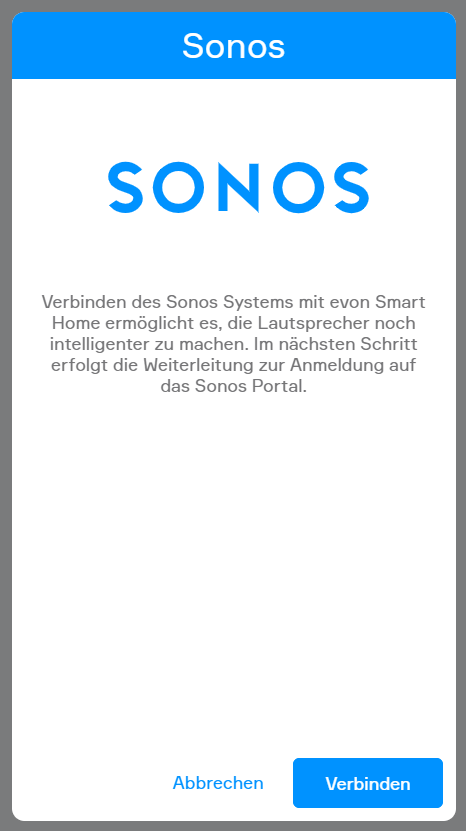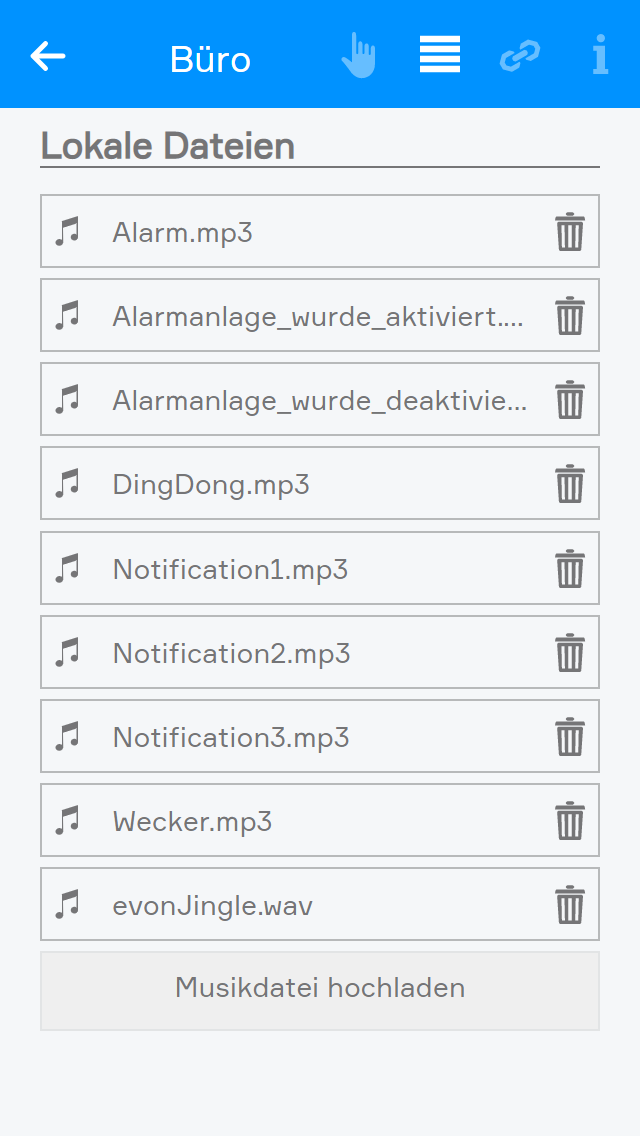Sonos
The app “Sonos” lets you integrate your Sonos loudspeakers into your system.

The Sonos app is located under “all apps” – “Sonos”.

The app “Sonos” lets you integrate your Sonos loudspeakers into your system.

The Sonos app is located under “all apps” – “Sonos”.
Durch Klick auf "Anmelden" wird ein Wizard gestartet.
Falls der externe Zugriff nicht aktiviert ist, kann er im angezeigten Wizard durch einen Klick auf Externen Zugriff aktivieren aktiviert werden. Dies ist für den nächsten Schritt erforderlich.
Ist der externe Zugriff bereits aktiviert oder wurde er aktiviert, folgt durch einen Klick auf Verbinden die Weiterleitung zum Sonos-Portal . Sollte der externe Zugriff nur für die Anmeldung aktiviert worden sein, kann er nach der Anmeldung wieder deaktiviert werden.
Danach erscheinen die verknüpften Lautsprecher. Diese können auch unter "Alle Apps" > "Sonos" gefunden werden.
ACHTUNG! Zum Verbinden mit Sonos muss der externe Zugriff aktiviert sein ("Einstellungen" > "Externer Zugriff"). Dieser wird nur einmalig während der Anmeldung benötigt und kann danach gegebenenfalls wieder deaktiviert werden.
To connect to your Sonso, you first need to connect the original Sonos software to your network (located here
(http://www.sonos.com/de-de/support). Open your Sonos software and start “Sonos setup”. Click first on “next” then select “setup new system”. Then select how you would like to connect to your loudspeakers, then simply follow the setup commands. Once setup is complete, you can then integrate your Sonos into your evon Smart Home. To do this, select “add new Sonos” in the Sonos app. This opens a window showing you all available Sonos loudspeakers. Select the Sonos you wish to add. Now you are connected to your Sonos.
You can start or pause the Sonos via the play and pause symbol in the object panel or via the operator panel. You can also alter the volume using the buttons “+” and “-“ in the parameter panel, or via the slider.
“Favourites” shows the programmes and music that are stored in your Sonos as favourites. To add programmes or music to the favourites of your Sonos, open the Sonos software and add your music or programme to the favourites there.
You can store a programme or a music title as a favourite. This is done on the right-hand side of the operator panel of the title or programme by clicking on the heart symbol.
You can use the Sonos with a scene. You have several possibilities.
The “IF” can have the following triggers:
Pause
The scene is invoked when the Sonos is paused.
Play
The scene is invoked when the Sonos play button is pressed.
The “THEN” can have the following actions:
Switch off
The Sonos is switched off when the scene is invoked.
Switch on
The Sonos is switched on when the scene is invoked.
Fade-in
The Sonos begins to play with the “start” volume and increase the volume up to the specified target volume. The ramp-up time defines how long this takes.
Fade-out
The Sonos lowers the volume until it is 0. The ramp-down time defines how long this takes.
Play favourite
The programme or title selected as favourite is played when the scene is invoked.
The maximum volume can be adjusted in the Sonos parameter panel.